


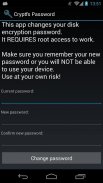
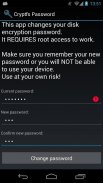
Cryptfs Password

คำอธิบายของCryptfs Password
Changes the Android disk encryption password
New: Experimental Lollipop support. <b>Requires</b> SuperSU
If you are using a pattern lock, enter the current password as
a sequence of dot numbers.
Dots are numbered left-to-right, top-to-bottom, starting with 1:
1 2 3
4 5 6
7 8 9
This tool REQUIRES root access to work. If you are not using disk encryption this tool will not be useful to you. In fact, it will not even start on your device.
*** WARNING ***
If you forget the new password after you change it, you will not be able to boot the device. You will have to perform a factory reset, DELETING all your data. Make sure you take a full backup before using this tool, and REMEMBER THE PASSWORD. You have been warned, use at your own risk!
Android 3.0 (Honeycomb) introduced disk encryption and it has been available on all subsequent versions. It encrypts the data partition with a key protected by a user-selected password and requires entering the password in order to boot the device. However, Android uses the device unlock password or PIN as the device encryption password, and doesn't allow you to change them separately. This effectively forces you to use a simple password, since you have to enter it each time you unlock your device, usually dozens of times a day. This tool allows you to change the encryption password to a more secure one, without affecting the screen unlock password/PIN. To change the device encryption password simply:
1. Enter the current password
(initially the same as the unlock password/PIN)
2. Enter and confirm the new password
3. Hit 'Change password'
The changes take effect immediately, but you will only be required to enter the new password the next time you boot your device. Make sure you choose a good password, not based on a dictionary word, since automated tools can brute force a simple password in minutes. Above all, make sure you REMEMBER the new password.
If you change the device unlock password/PIN, the encryption password will be automatically changed as well. You need to use this tool again to change it back, if required.
More details and some background information here:
http://nelenkov.blogspot.com/2012/08/changing-androids-disk-encryption.html
Not supported on Android L, but may not be required due to changes to disk encryption implementation.
More details about Android L:
http://nelenkov.blogspot.com/2014/10/revisiting-android-disk-encryption.html
This tool is open source. Code is available on Github under the Apache 2.0 license.
https://github.com/nelenkov/cryptfs-password-manager
Tested on Galaxy Nexus with
* stock Jelly Bean (4.1.1)
* CyanognenMod 9 (4.0.4)
NO WARRANTY. Use at your own risk.
</div> <div jsname="WJz9Hc" style="display:none">เปลี่ยนรหัสผ่านที่เข้ารหัสดิสก์ Android
ใหม่: การทดลองสนับสนุนอมยิ้ม <b> ต้อง SuperSU
ถ้าคุณกำลังใช้รูปแบบการล็อคให้ป้อนรหัสผ่านปัจจุบันเป็น
ลำดับของตัวเลขจุด
จุดจะมีหมายเลขซ้ายไปขวาบนลงล่างเริ่มต้นด้วย 1:
1 2 3
4 5 6
7 8 9
เครื่องมือนี้จะต้องเข้าถึงการทำงานของราก ถ้าคุณไม่ได้ใช้การเข้ารหัสดิสก์เครื่องมือนี้จะไม่เป็นประโยชน์กับคุณ ในความเป็นจริงมันจะไม่ได้เริ่มต้นบนอุปกรณ์ของคุณ
*** คำเตือน ***
หากคุณลืมรหัสผ่านใหม่หลังจากที่คุณเปลี่ยนมันคุณจะไม่สามารถที่จะบูตอุปกรณ์ คุณจะต้องดำเนินการตั้งโรงงานการลบข้อมูลทั้งหมดของคุณ ให้แน่ใจว่าคุณใช้การสำรองข้อมูลเต็มรูปแบบก่อนที่จะใช้เครื่องมือนี้และจำรหัสผ่าน คุณได้รับการเตือนการใช้งานที่มีความเสี่ยงของคุณเอง!
Android 3.0 (Honeycomb) แนะนำการเข้ารหัสดิสก์และจะได้รับที่มีอยู่ในรุ่นที่ตามมาทั้งหมด มันจะเข้ารหัสพาร์ทิชันข้อมูลที่มีความสำคัญการป้องกันโดยใช้รหัสผ่านที่ผู้ใช้เลือกและต้องป้อนรหัสผ่านเพื่อบูตอุปกรณ์ อย่างไรก็ตาม, Android ใช้รหัสผ่านอุปกรณ์ปลดล็อคหรือรหัส PIN เป็นรหัสผ่านการเข้ารหัสอุปกรณ์และไม่ได้ช่วยให้คุณสามารถเปลี่ยนพวกเขาต่างหาก นี้มีประสิทธิภาพบังคับให้คุณใช้รหัสผ่านที่ง่ายเนื่องจากคุณต้องใส่มันทุกครั้งที่คุณปลดล็อคอุปกรณ์ของคุณแต่ละมักจะหลายสิบครั้งต่อวัน เครื่องมือนี้จะช่วยให้คุณสามารถเปลี่ยนรหัสผ่านการเข้ารหัสเพื่อความปลอดภัยมากขึ้นอย่างใดอย่างหนึ่งโดยไม่มีผลต่อปลดล็อคหน้าจอรหัสผ่าน / รหัส PIN ในการเปลี่ยนรหัสผ่านการเข้ารหัสอุปกรณ์เพียง:
1. ใส่รหัสผ่านปัจจุบัน
(สมัยก่อนเช่นเดียวกับการปลดล็อครหัสผ่าน / PIN)
2. ใส่และยืนยันรหัสผ่านใหม่
3. ตี 'เปลี่ยนรหัสผ่าน'
การเปลี่ยนแปลงจะมีผลทันที แต่คุณจะต้องป้อนรหัสผ่านใหม่ในครั้งต่อไปที่คุณบูตอุปกรณ์ของคุณ ให้แน่ใจว่าคุณเลือกรหัสผ่านที่ดีไม่ได้ขึ้นอยู่กับคำพจนานุกรมเนื่องจากเครื่องมืออัตโนมัติสามารถบังคับเดรัจฉานรหัสผ่านที่ง่ายในไม่กี่นาที เหนือสิ่งอื่นใดให้แน่ใจว่าคุณจำรหัสผ่านใหม่
ถ้าคุณเปลี่ยนอุปกรณ์ปลดล็อครหัสผ่าน / รหัส PIN, รหัสผ่านการเข้ารหัสจะถูกเปลี่ยนไปโดยอัตโนมัติเช่นกัน คุณจำเป็นต้องใช้เครื่องมือนี้อีกครั้งเพื่อเปลี่ยนกลับถ้าจำเป็น
รายละเอียดเพิ่มเติมและข้อมูลพื้นฐานบางอย่างที่นี่:
http://nelenkov.blogspot.com/2012/08/changing-androids-disk-encryption.html
ไม่สนับสนุนใน Android L แต่อาจไม่จำเป็นต้องเกิดจากการเปลี่ยนแปลงในการดำเนินการเข้ารหัสดิสก์
รายละเอียดเพิ่มเติมเกี่ยวกับ Android L:
http://nelenkov.blogspot.com/2014/10/revisiting-android-disk-encryption.html
เครื่องมือนี้เป็นโอเพนซอร์ส รหัสที่มีอยู่ใน Github ภายใต้ใบอนุญาต Apache 2.0
https://github.com/nelenkov/cryptfs-password-manager
การทดสอบใน Nexus Galaxy ด้วย
* หุ้นเจลลี่บีน (4.1.1)
* CyanognenMod 9 (4.0.4)
ไม่มีการรับประกัน ใช้ที่มีความเสี่ยงของคุณเอง
</b></div> <div class="show-more-end">


























